Introduction
The Phénix mobile application allows any eligible person to create a preliminary customer account without needing to visit the bank in person. Subsequently, the customer must go to the bank with the physical documents for verification. After the verification of these documents, if they are approved, the customer’s account can be activated to access the products and services offered by the bank. If the documents are not approved, the customer will need to return with the missing documents to benefit from the bank’s offers.
At startup
When you start the application, you will see these screens that will display information about the app. You can click ‘Next’ until you reach the home page.
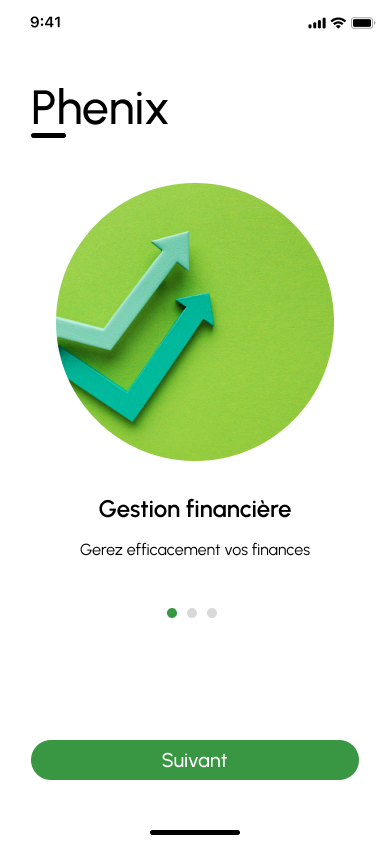
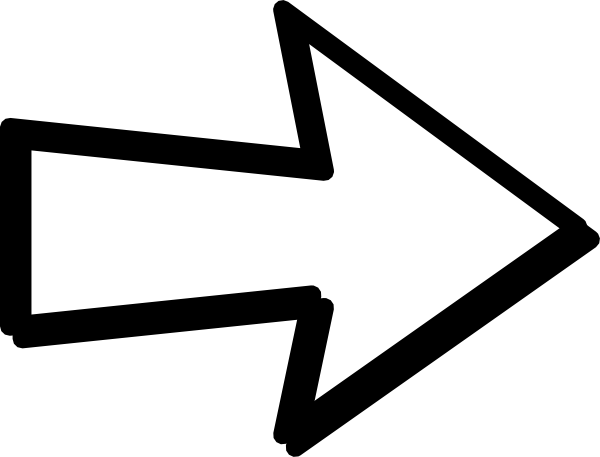
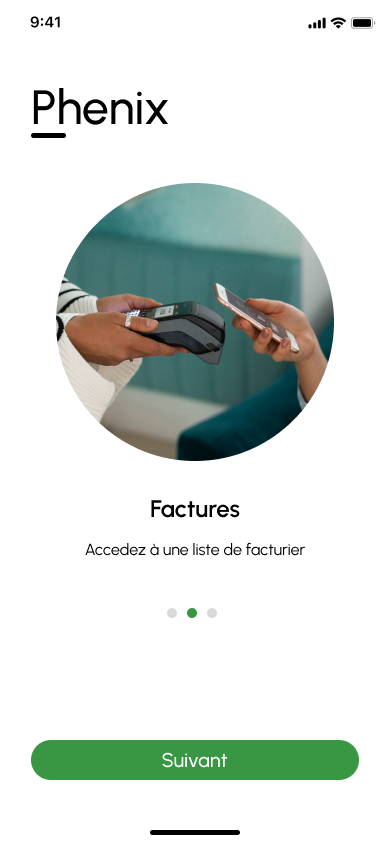
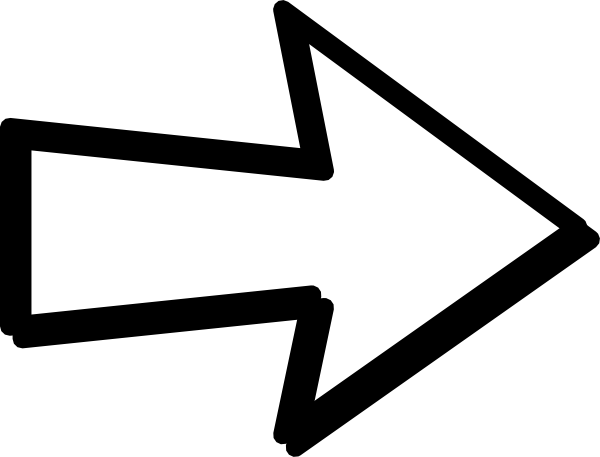
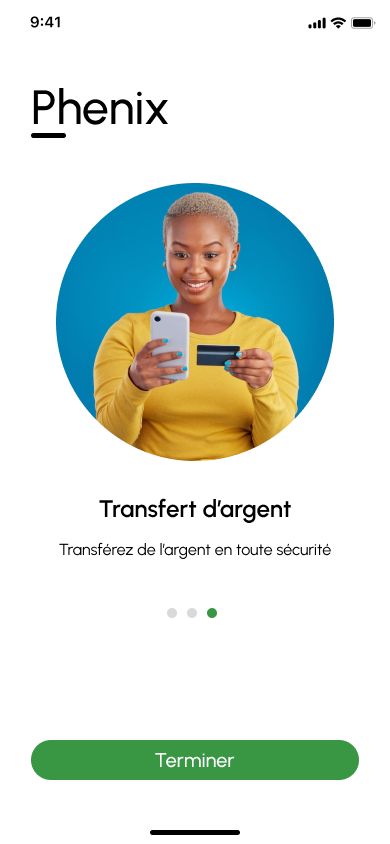
Choosing your bank for new users
After clicking the ‘Continue’ button on the previous screen, you will see a display of different banks on the screen. Select a bank, and you will be redirected to the user account creation page.
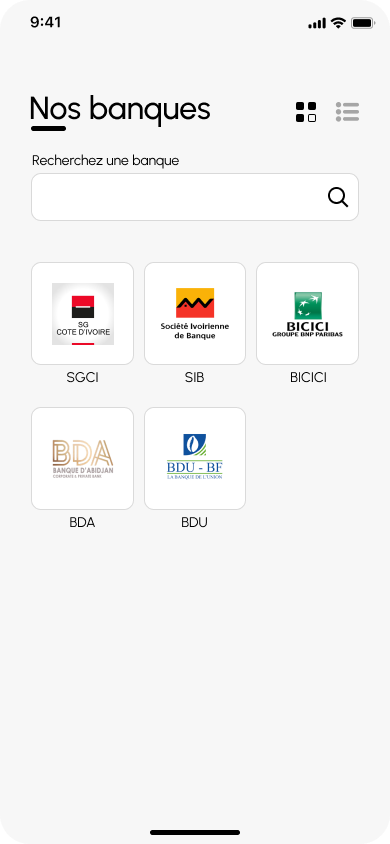
Registration Page for New User Account Creation
After choosing your bank, you will see the screen below, which will ask you to enter your phone number to access the products offered by your bank and create a user account.
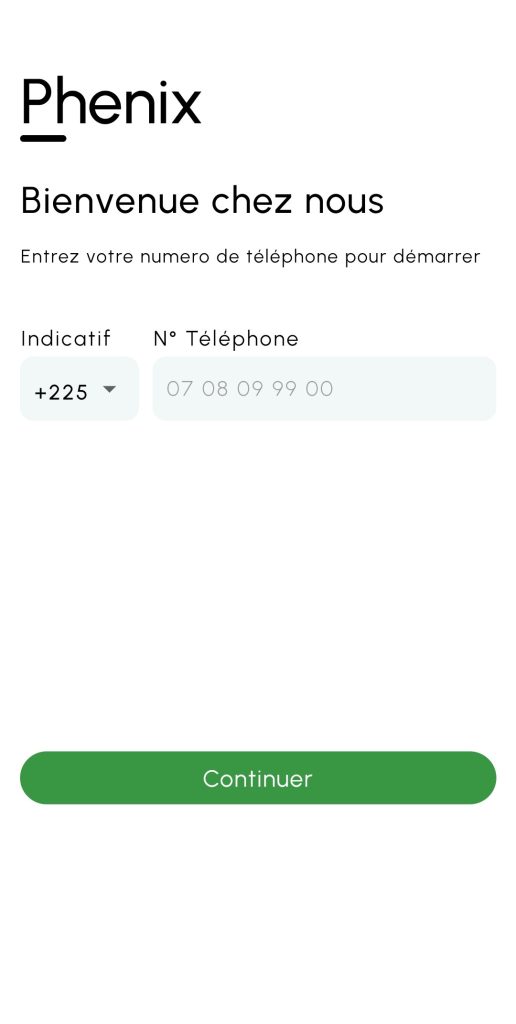
Product presentation for the new user
After registering as a user, you will see the products offered by your bank.

Presentation of required documents for new user
- You choose a product and apply for a subscription to the product by clicking the ‘Subscribe’ button.
- You will be redirected to the information page about the required documents.
- Click on the ‘Initiate a request’ button, and you will be redirected to the OTP page.
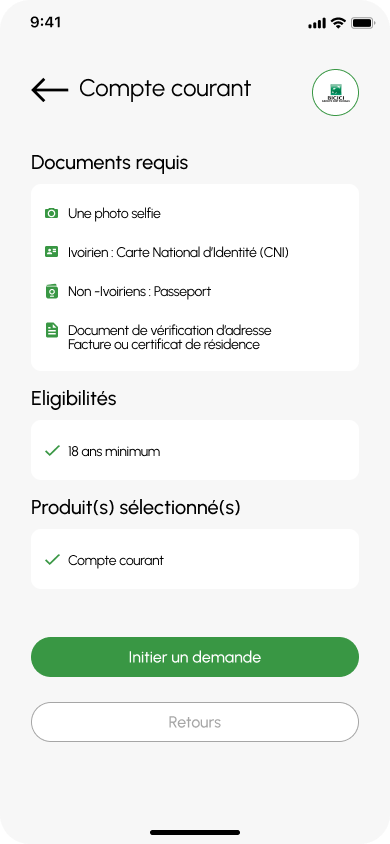
Addition of the temporary code for the new User
Here is the OTP page. This page requires you to enter the temporary code received when you clicked the ‘Initiate a request’ button.
If the sending time exceeds the expected time, you will be asked to resend your phone number to receive another code.
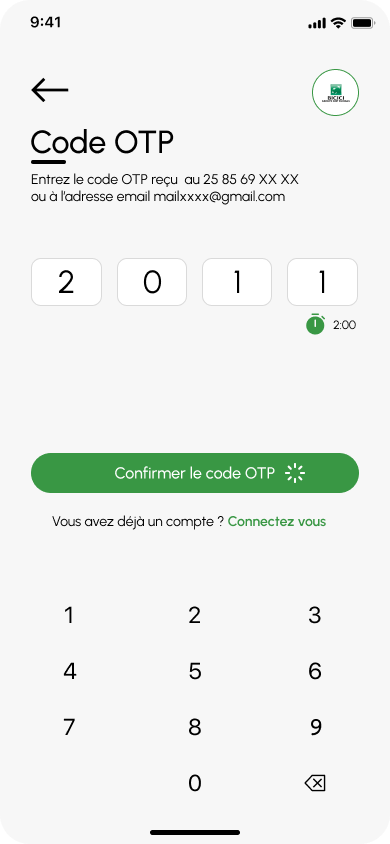
Second method for subscribing to a product for a new user
To see more details about the product, click the ‘See more’ button on the product. On the details page, if you click ‘Next’, you will be directed to the list of required documents. Then, if you click the ‘Initiate a request’ button, you will be redirected to the OTP page.
When you click the ‘Confirm OTP code’ button, you will be redirected to the ‘My Information’ form. Once your information is entered, you will be directed to the password page, which is the login page.
Détails

Doc à fournir
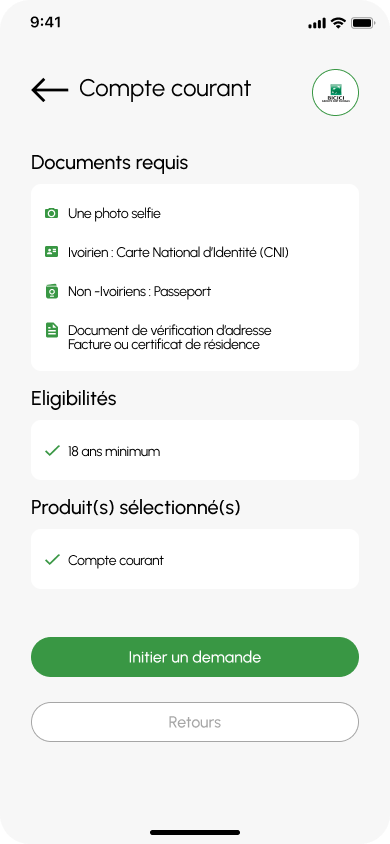
Formulaire OTP
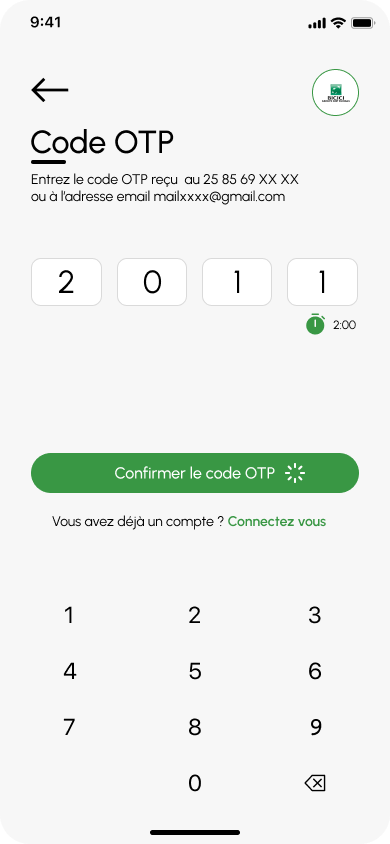
Customer Account Registration and Login for New Users
The information page allows the user to create an account with the chosen bank, which will activate the account upon document approval. Once this information is submitted, you (the client) will be redirected to the login page, where you will be asked to set your password.
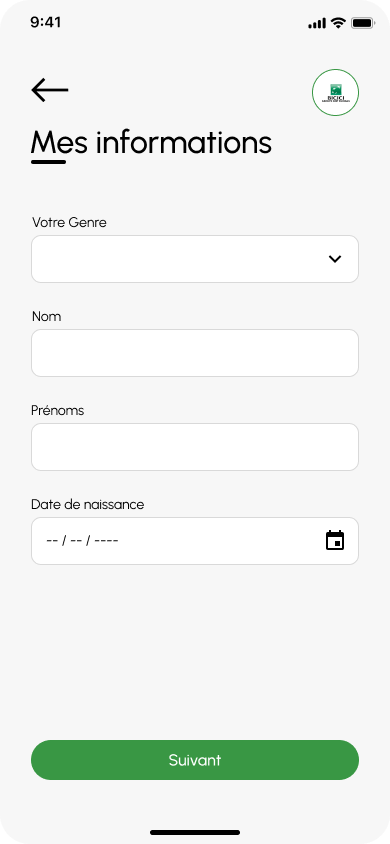
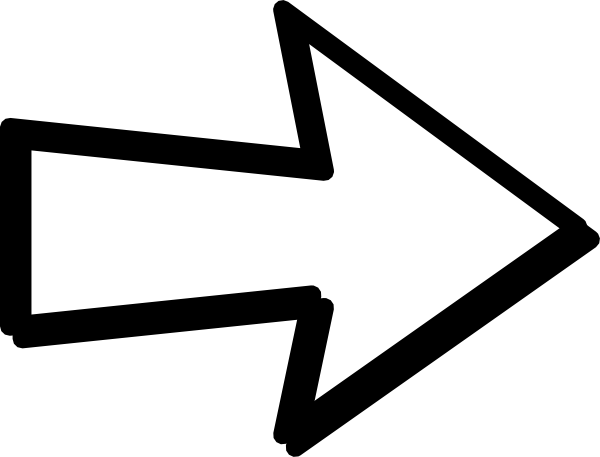
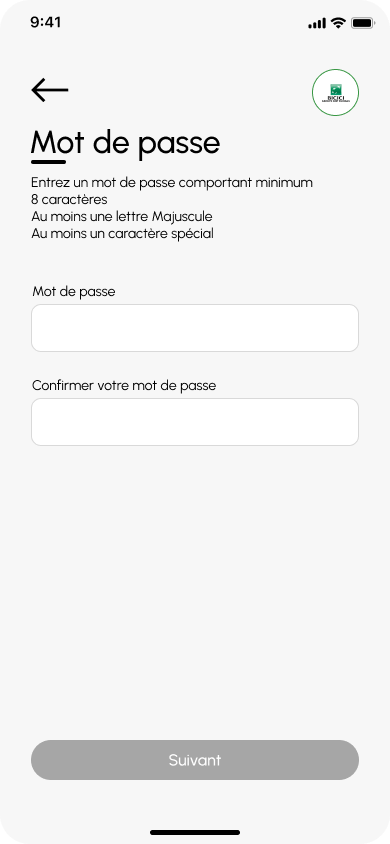
Forms of Documents to Provide for the Product to the Created Preliminary Account
Once the password is accepted, you will have access to the various document submission forms for the creation of a preliminary customer account.
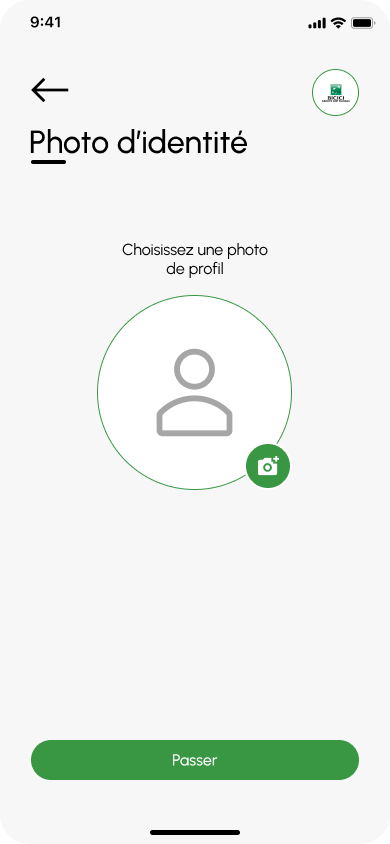
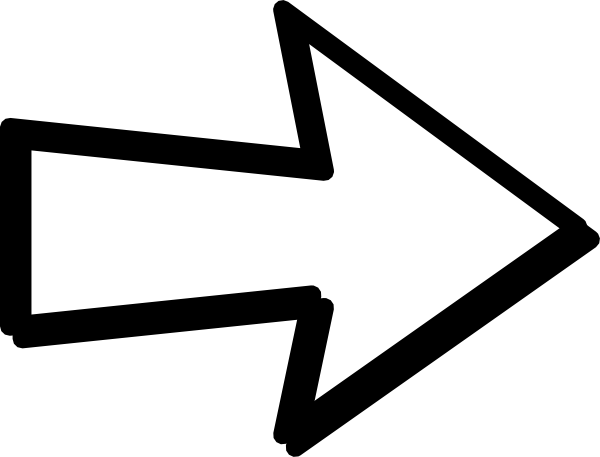
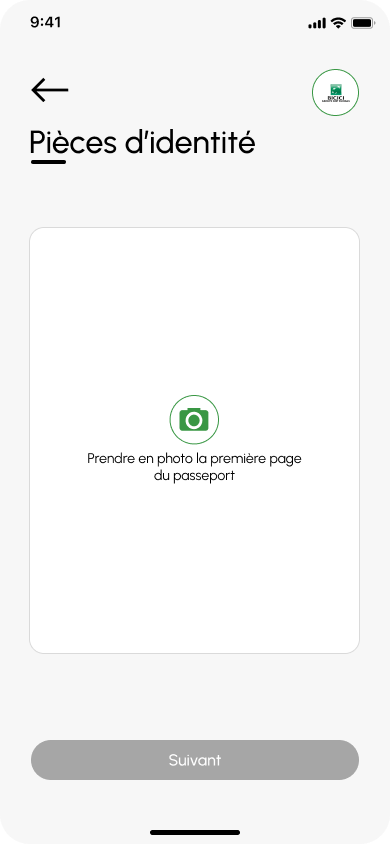
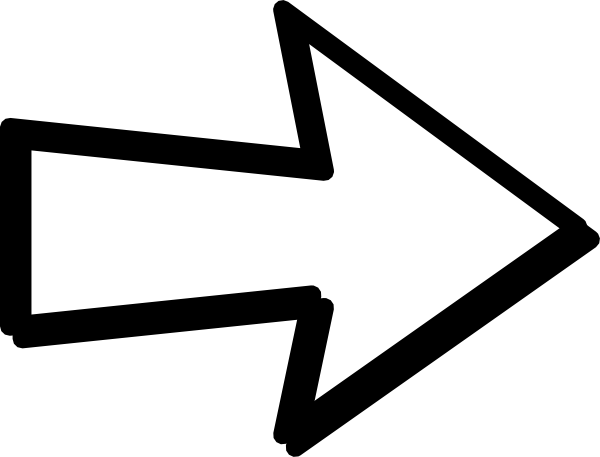

Successful Creation of Preliminary Account for the New User
Once all this information is submitted, you will receive a message informing you that your request has been considered, and you will be redirected to the welcome page. When you click on ‘Log in,’ you will have access to the application’s home page, where you can perform your transactions and other operations. If you have not filled out all the information and you exit the application, you will be considered an existing user. Therefore, when you return to the application, you will be prompted to log in.