Share products define the rules, default settings, and constraints for a financial institution’s Shares and dividends. A share product provides a template for multiple accounts that are or will be held by the financial institution’s clients.
The categories of information required to set up a saving product includes:
- Identifying or descriptive information
- Terms
- Settings
- Market price
- Charges
- Accounting
From the main screen, select Admin, then Products from the drop-down menu. This will launch the Products menu. Select Share Products.
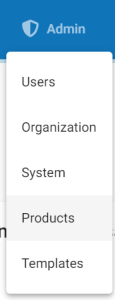
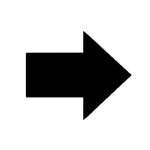
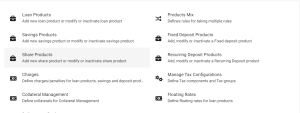
click on the blue Create Share Product.
Details
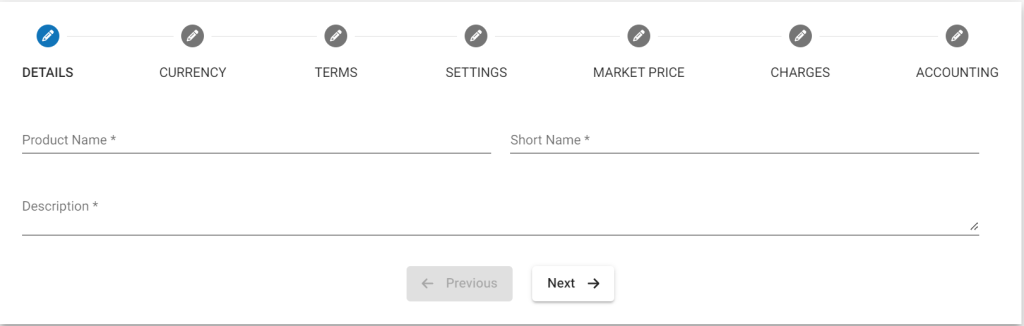
Please refer Details from Image above , Details mentioned below are updated with respect to the provided fields numbers.
- Provide Savings Product name .
- Provide Short name.
- Provide Description of this product.
Currency
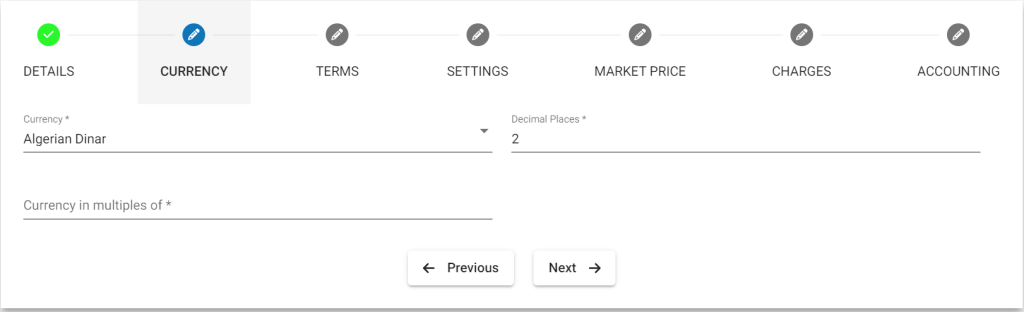
- Select Currency. Need to have defined required currency: Currency Configuration
- Provide Decimal places.
- Provide Currency in multiples of. This is to provide total rounding off amount. For example: 10, so Total amount gets rounded of to 10’s.
Terms
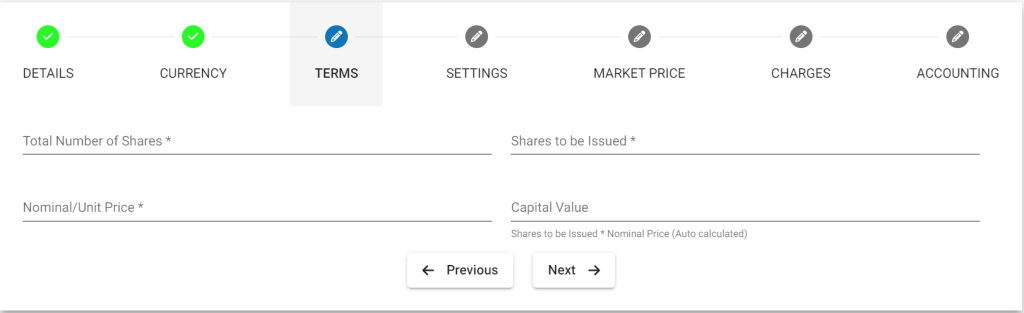
- Provide Total Number of Share – Is the total number of shares.
- Provide Shares to be issued – Is the numbers of shares to be issued.
- Provide Nominal Price – Is the per share price value.
- 7 – Info grey field Capital value – Is the Per share price * Shares to be issued.
Settings
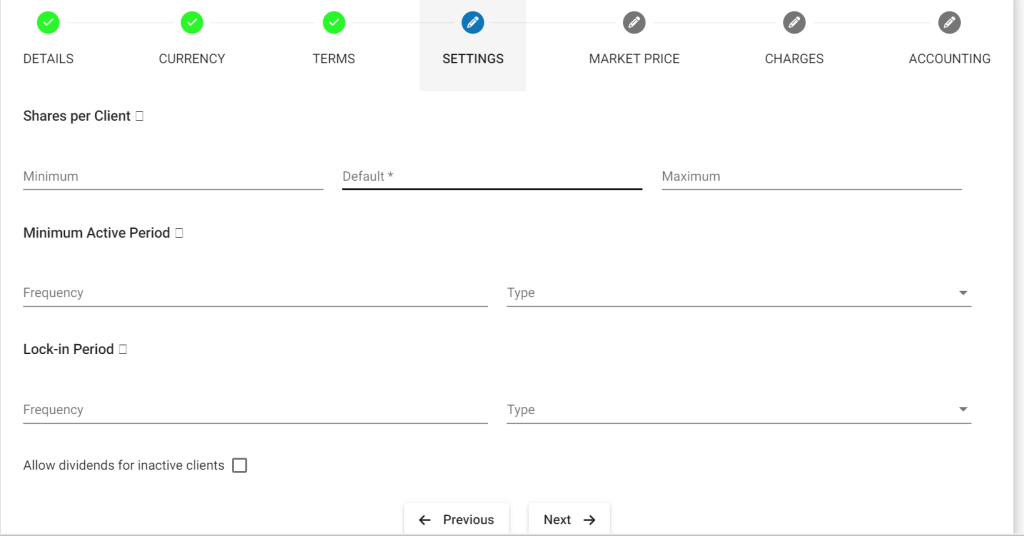
- Provide Shares per client – Minimum value
- Provide Shares per client – Default value
- Provide Shares per client – Maximum value
- Provide Minimum active period – Is the minimum period to be active in order to receive dividends.
- Select Period – For now it only has Days to be selected.
- Provide Lock-in period – This is to set lock-in period. Hence, withdrawal wont be allowed for the selected period.
- Select Period – Days or Weeks or Months
- Allow dividends for inactive clients – Check the check box if you want to enable to provide dividends to clients although they are inactive. Enabling this dividend will only be provided once. For example, a client bought share on 1st Jan, 2015 and redeemed(sold) it on 31st June, 2015. An organization declared dividend on 1 August, 2015 so it will get the dividend although he is in inactive and only once.
Market price
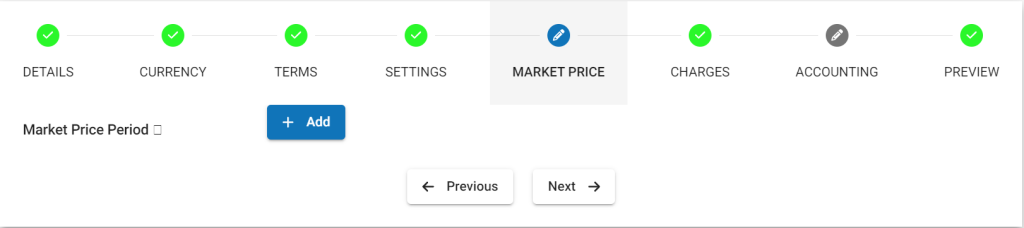
- Click on Add – To add & define market price for a period
- Select From Date – Is the date from which provided unit price is applicable, example – 05/01/2016
- Nominal/Unit price – Provide unit price, example – 5
- Basket Is to remove the period & date.
In the example above, the from date 05/01/2016 applicable per share is 5. Suppose there was one more chart defined with from date as 05/05/2016 with per share as 7, then depending upon the period, the share price is applicable.
Charges
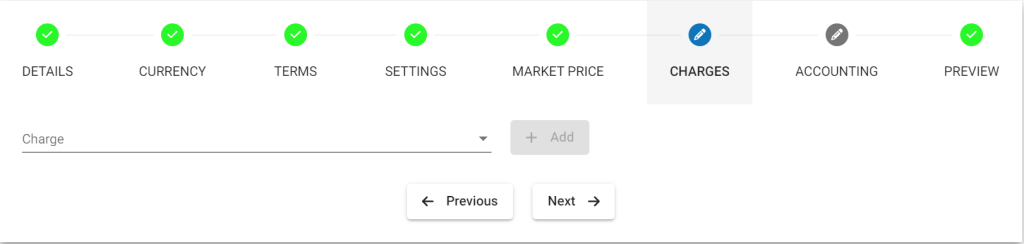
In order to use Add charge, you should have already defined it in charges. For more information on charges refer here: Charges
Accounting
By default Accounting will be disabled – None:- Meaning If you are using this product for various transactions like deposits, withdrawals, etc. these transactions are not passed in journal entry.
Enabling accounting for the savings product:-
>> You should have created chart of accounts, for more information refer:https://saworks.azurewebsites.net/docs/accounting/chart-of-accounts/how-to-create-a-chart-of-accounts/ .
>> To enable Accounting, you need to select cash accounting. As of now, Phenix supports only cash accounting for savings product.
- Cash
>> Map accounts with respect to the savings product accounts. For more information on these accounts refer: A Possible accounting Spec – Accounting rules for savings.
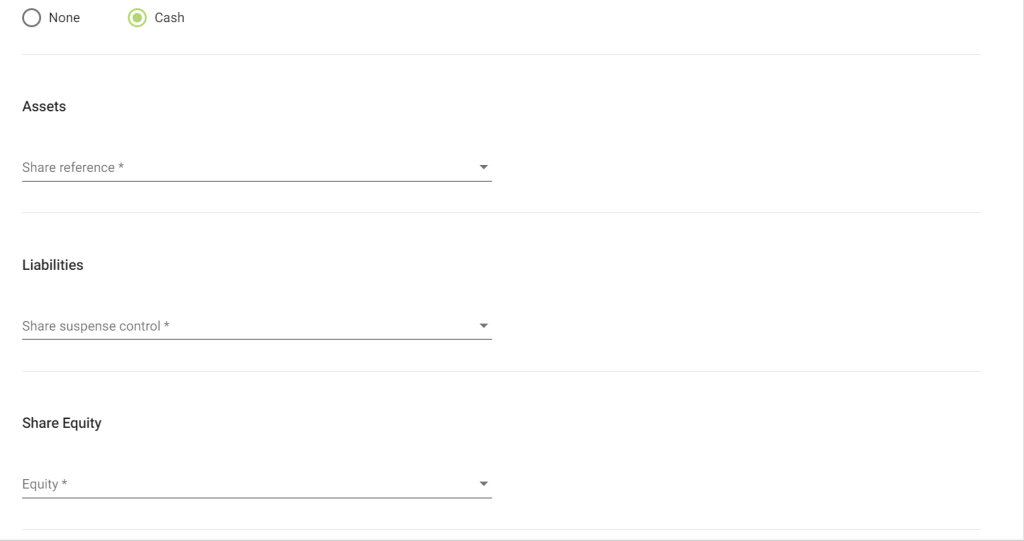
Click on Submit button to submit
View Share Product
Go to Admin>>Product>>Share Product
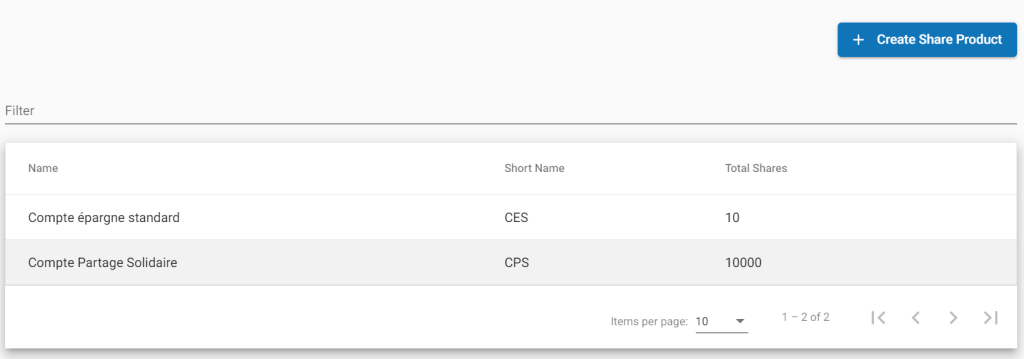
.
Edit share Product
Go to Admin >> Product >> share Products >> Select share product (Example: Money market share product) >> then click on Edit button.
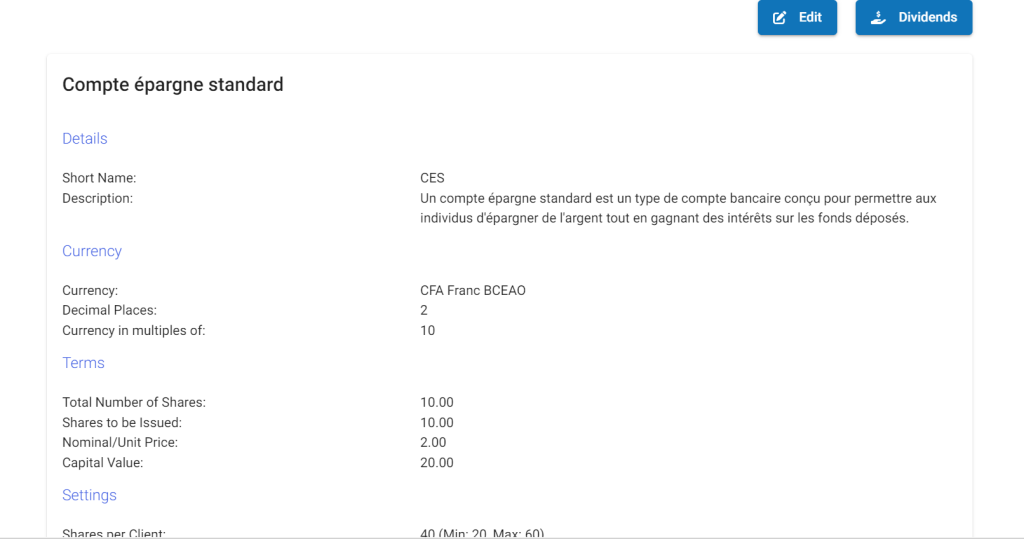
Example to create a sharing product
Details
- Name: Compte Partage Solidaire Premium;
- Short Name: CPSP
- Description: Le Compte Partage Solidaire Premium est un produit d’épargne collectif conçu pour les clients qui souhaitent investir de manière solidaire tout en bénéficiant de rendements mensuels. Ce compte permet de partager les bénéfices générés par un investissement collectif, avec des dividendes mensuels basés sur le nombre d’actions détenues par chaque client.
Currency
- Currency: CFA Franc BCEAO
- Decimal Places: 2
- Currency in multiples of: 500
Terms
- Total Number of Shares: 5,000
- Shares to be Issued: 3,000
- Nominal/Unit Price: 1,000
- Capital Value: 3,000,000
Settings
- Shares per Client: 500 (Min: 100, Max: 1000)
- Lock-in Period: 5 Jours
- Allow dividends for inactive clients: Non
Accounting
- Type:None
For dividends refer link – Dividends