To manage codes, you need to click on the Create Codes button. Codes or dropdown values are essential elements of the Phénix community application. From this selection, you can create new dropdown lists and modify their values, as well as change the values of codes and dropdown lists generated by the system. Type the code name into the empty field (filter), then submit. They can be defined as child, elderly, etc.
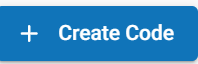
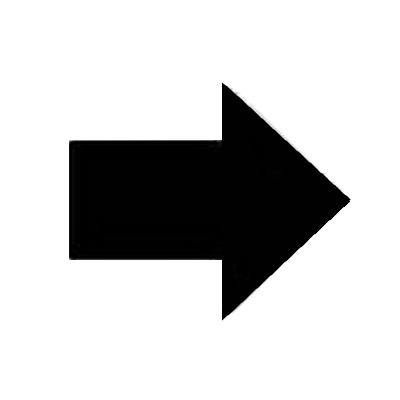
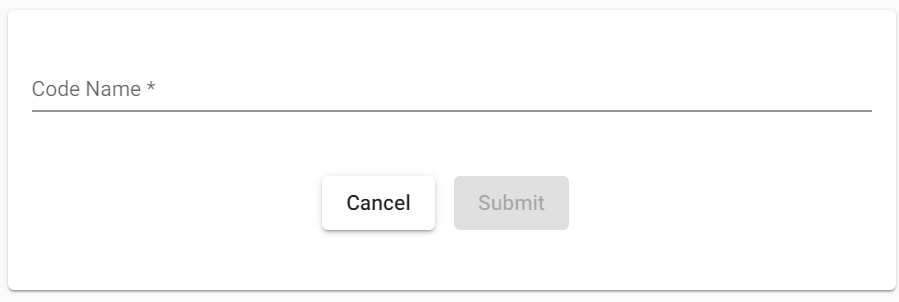
Add a code value
To add a code value, click on the code to which you want to add the value. Once done, click on the Add a Code Value button to add the value. You can add multiple values by clicking on the Add a Code Value button while still within the code. To make it active, check the box next to it. You can also add or delete the value from the code you want to display by clicking on the trash can icon in front to delete it. Once the fields are filled out, click on the plus (+) sign to save.
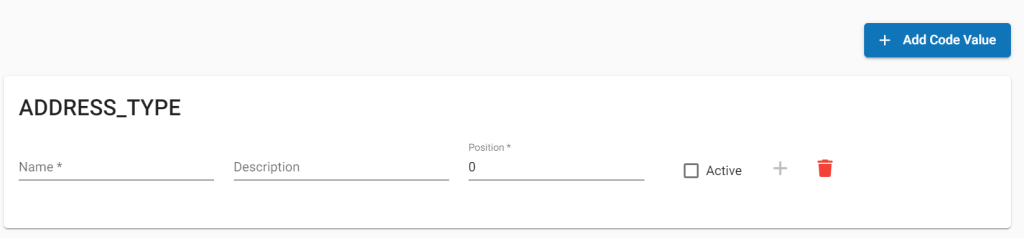
Field Explanation
Name: Name of the value to be added. Example: Female
Description: Represents or gives details about the name of the value to be added.
Position: Allows you to specify whether the value is placed first, second, etc., according to your choice if it is a code with multiple values to be added. Example: 1. Do the same for Male.
Active: By checking the box, it activates the client at this level. You can provide the activation date for the Activation Date field.
Example
For the Client Type field:
Type Client Type in the filter above the codes, then click on the client type. A window will open with fields for Name, Description, Position, a plus (+) button, an Active checkbox, and a trash can icon. There is also an Add Value button. Fill them out, then click the plus (+) button to save.
Example of client type value names: student, retiree, etc.
Note: If you do not click on Active, the code value will not appear in the Client Type field.
For the Classification field:
To fill out the Classification field in Manage Codes, follow the same process as for gender and type of client.
Client classification data values can be married, single, etc., depending on your structure.
Selecting the legal form as ENTITY
If you are creating a legal form for an entity, select Legal Form: ENTITY.
For the Client Type, see Manage Codes and select Legal Form: ENTITY.
For Client Classification, see Manage Codes and select Legal Form: ENTITY.
For Primary Business Sector, see Manage Codes and select Legal Form: ENTITY.
For Constitution (mandatory field), see Manage Codes and select Legal Form: ENTITY, then select the predefined dropdown lists such as pvt ltd, public ltd, etc.