Fixed Deposit Products defines the rules, default settings, and constraints for a financial institution’s fixed deposit offerings (also referred to as term deposits). A fixed deposit product provides a template for multiple fixed deposit accounts for the financial institution’s clients.
The information required to set up a fixed deposit product includes:
- Identifying descriptive information
- Terms
- Settings
- Charges
- Accounting
Beginning at the main screen, select Admin, then Products from the drop-down menu. This will launch the Products menu.
Select Fixed Deposit Products
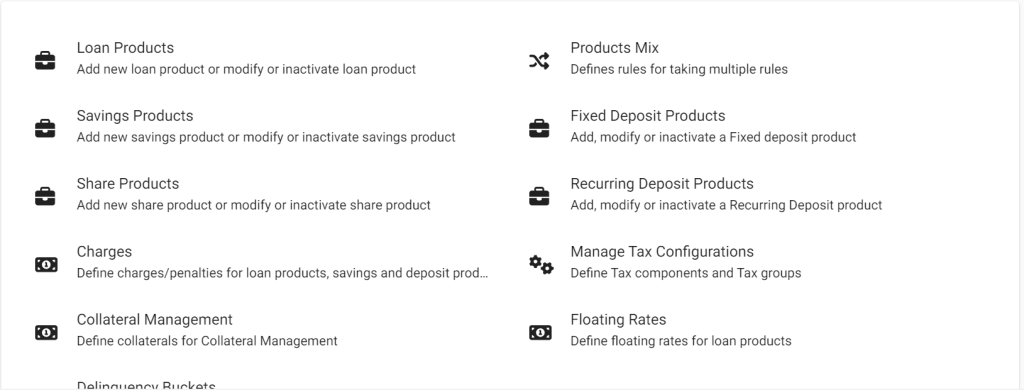
Now Select Create Fixed Deposit Product
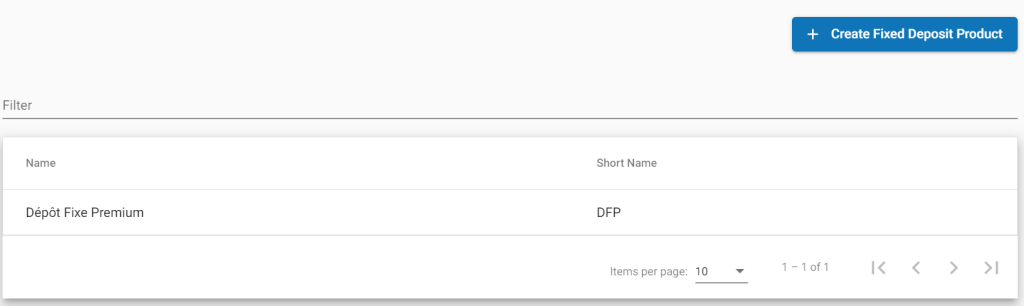
Details
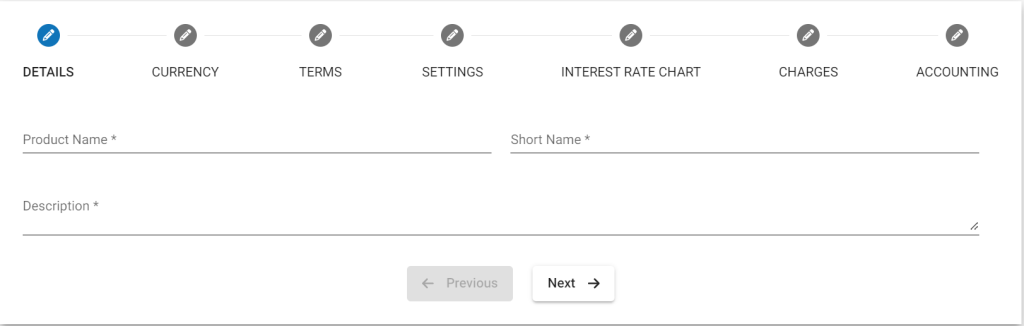
Please refer above Image for details, Details mentioned below are updated with respect to the provided fields number’s.
- 1 – Provide Savings Product name .
- 2 – Provide Short name.
- 3 – Provide Description of this product.
Currency
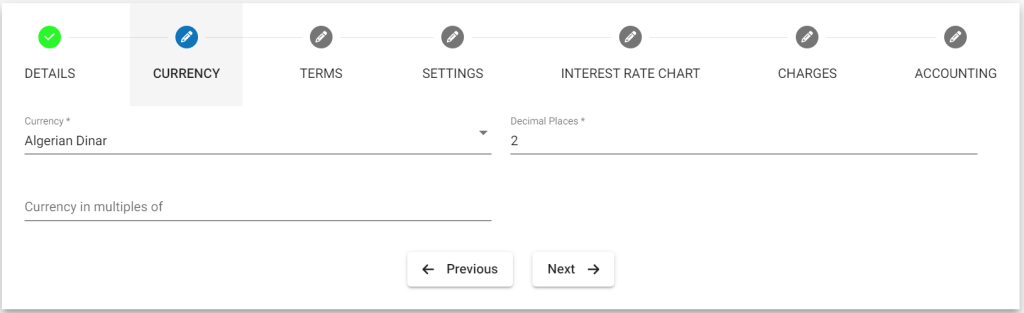
- 4 – Select Currency. You need to have defined required currency: Currency Configuration
- 5 – Provide Decimal places.
- 6 – Provide Currency in multiples of. This is to provide the total rounding off amount. For example: 10, so Total amount gets rounded of to 10’s.
Terms
- 7 – Provide Default Deposit Amount
- 8 – Provide Minimum Deposit Amount
- 9 – Provide Maximum Deposit Amount
- 10 – Select Interest compounding period. For more information refer: Savings Interest Calculation and Posting
- Daily, Monthly, Quarterly, Semi-Annual, Annually
- 11 – Select Interest posting period – Interest get posted for the selected frequency period. For more information refer: Savings Interest Calculation and Posting
- Monthly, Quarterly, Semi-Annual, Annually
- 12 – Select Interest calculated using. For more information refer: Savings Interest Calculation and Posting
- Daily Balance
- Average daily balance
- 13 – Select Days in year – depending upon your financial days in a year practice.
- 365 Days
- 360 Days
Settings
For detailed information on Fields refer: Fixed Deposit Product Fields
- 4 – Provide Lock-in period value. Example: 12 Months (15 – freq) so for the 12 months it doesn’t allow withdrawal.
- 15 – Select frequency Days Weeks Months Years
- 16 – Provide Minimum Deposit Term value Example: 12 months (17 – Freq), can set minimum deposit term.
- 17 – Select frequency
Days
Weeks
Months
Years - 18 – Provide thereafter in multiples of value
Example: Lets say the provided deposit term is 12 months and Provide thereafter in multiples of value is 3 months. Then creation of Fixed Deposit account will only be allowed every after 2 months like 14, 16, 18th month.(19 – freq) - 19 – Select frequency Days Weeks Months Years
- 20 – Provide Maximum Deposit Term value Example: 36 months (21 – Freq), can set maximum deposit term.
- 21 – Select frequency
Days
Weeks
Months
Years - 22 – Check the check box to enable penalty, if there is a premature closure.
- 23 – Provide the percentage – penalty for premature closure. Example: 1(%) will be deduced by the selected deduction type(*24).
- 24 – Select type of deduction
- Whole term – As originally defined term. Till premature withdrawal – Till the date of premature withdrawal.
Interest Rate chart
For info on amount range interest rate chart, please refer – Interest rate chart with amount range
For detailed information on Fields refer: Fixed Deposit Product Fields
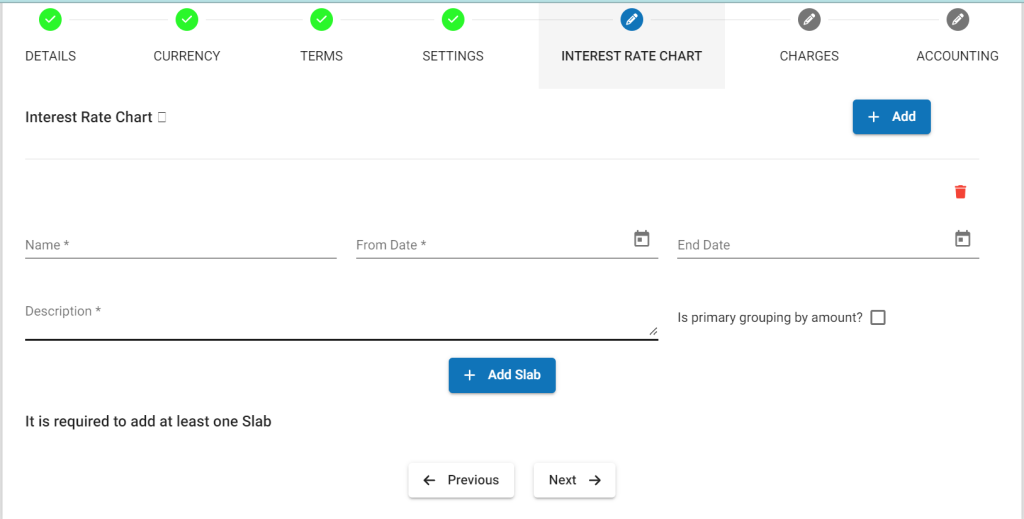
- 25 – Provide start date for the interest rate chart.
- 26 – Provide end date, in case if you want to stop the provided interest rates for the chart.
- 27- Select period type : Days, Weeks, Months, Years . Example: Months
- 28 – Provide period value – From / To : Example: a) 1 – 12 months, b) 13 – 18 Months
- 29 – Provide rate of interest for the period: Example: a) 8(%), b) 8.5(%)
- 30 – Provide description for the table: Example: a) 1 – 12 mnt – 8%, b) 13 – 18 mnt – 8.5%.
- 31 – To add more interest on the interest rate table, click on Add button. To remove, click on remove button.
- 32 – Incentives – For detailed information on Fields refer: Fixed Deposit Product Fields
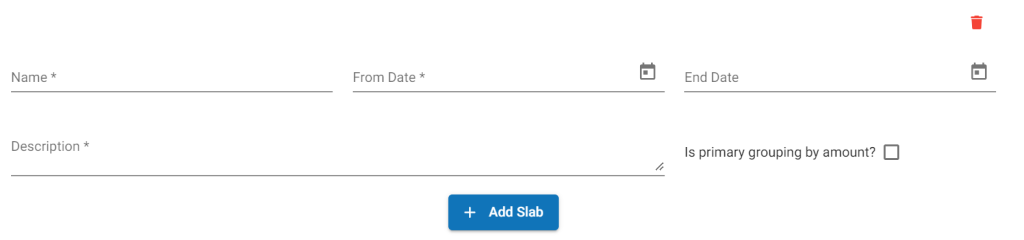
- 33 – Sélectionnez Attribut dans la liste déroulante. Exemple – Genre
- 34 – Sélectionnez l’une des deux options en fonction de vos besoins : Inférieur ou Égal ou Supérieur ou Différent. Exemple – Femme
- 35 – Sélectionnez le type : Fixe – La valeur fournie sera considérée comme le taux d’intérêt. Exemple – 9%(36). Incitation – La valeur fournie sera ajoutée au tableau des taux d’intérêt. Par exemple, si dans le tableau elle est définie à 8 % et que l’incitation est fournie à 2 % (36), la valeur d’intérêt finale sera de 10 %.
- 36 – Indiquer le taux d’intérêt. Exemple : 9 % comme indiqué dans (*35).
- 37 – Cliquez sur le bouton Ajouter (+) pour en définir davantage.
- Exemple 1) Attribut – Sexe, Égal, Valeur – Féminin, Type – Fixe, Intérêt – 9 (%) puis fermez le bouton pour enregistrer.
- Exemple 2) Attribut – Âge, Supérieur à, Valeur – 60, Type – Incitation, Intérêt – 2 (%) puis fermez le bouton pour enregistrer.
Frais
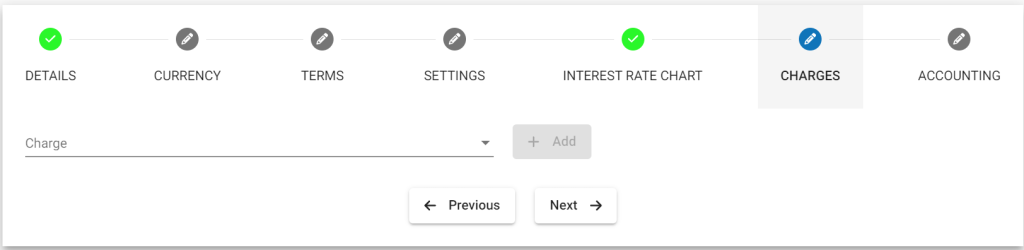
In order to use Add charge, you should have already defined it in charges. For more information on charges refer here: Charges
Accounting
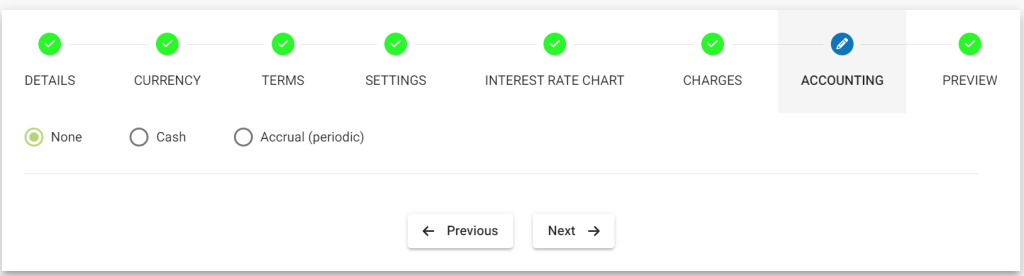
By default, Accounting will be disabled – None:- This means If you are using this product for various transactions like deposits, withdrawals,etc, these transactions are not passed in the journal entry.
Enabling accounting for the savings product:-
>> You should have created chart of accounts, for more information refer: https://saworks.azurewebsites.net/docs/accounting/chart-of-accounts/how-to-create-a-chart-of-accounts/ .
>> To enable Accounting, you need to select cash accounting. As of now, Phenix supports only cash accounting for savings product.
- Cash
>> Map accounts with respect to the savings product accounts. For information on these accounts refer: A Possible accounting Spec – Accounting rules for savings.
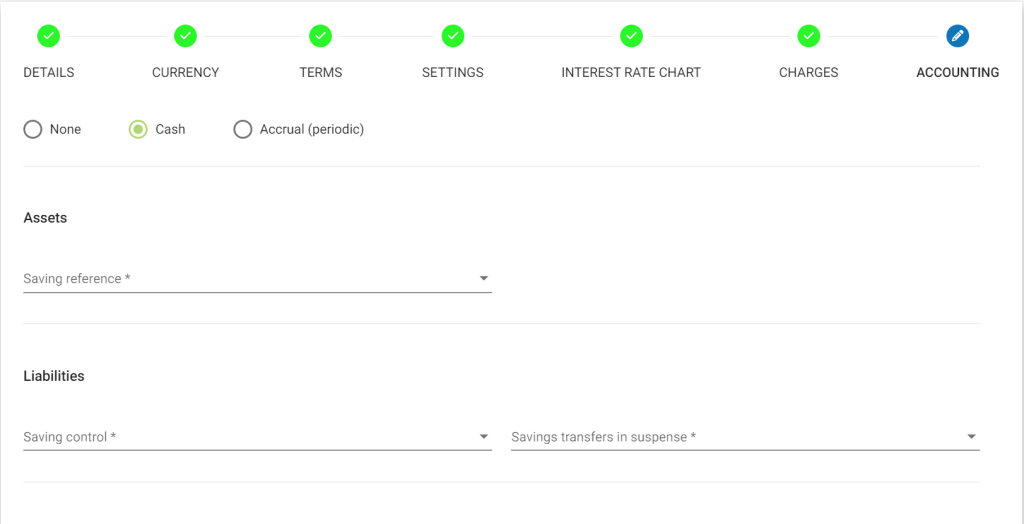
If you click on Add button, it will expand and show up selection drop-downs.
- Configure Fund sources for Payment Channels. Example: In the image shown above, Payment type – Cheque is mapped to Fund source – Bank. So whenever payment type is used for transaction. Journal entry for Account – Bank will be passed.
- Map Fees to Income Accounts.
- Map Penalties to Specific Income Accounts
Click on Submit button to Save/Create savings product.