The Product Mix function allows a financial institution to define rules that restrict the loan accounts that may be held by a client at once. Phenix checks a client’s active loan accounts when a new loan is being disbursed. If there is a conflict between the client’s active loan accounts and the loan account to be disbursed, it will result in an error and the new loan account will not be disbursed.
By default, the system does not restrict any product combinations.
Navigation
From the Welcome Page, select Admin, then Products from the drop-down menu.
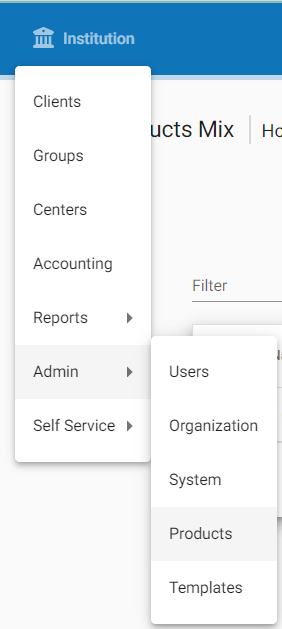
This will launch the Products menu.
Select Product Mix.
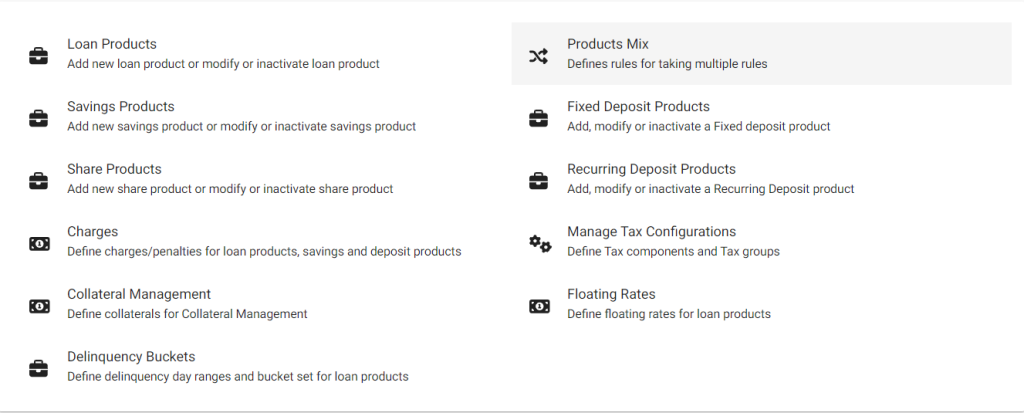
NOTE: Before you can define a product mix, you must be logged in to Phenix with a username that has permission to define product mixes.
If you have the appropriate permissions, you can decide which types of products a given client or group can mix. In this way, you can restrict clients from having active loans or savings accounts of different products at the same time.
For example: if you have three different loan products (A, B, and C), you can make a rule that if a client has taken loan A, then the client can have loan B but not C.
Creating a new Product Mix
Navigate to Admin >> Products and click on ‘Product Mix‘ to see the following window:
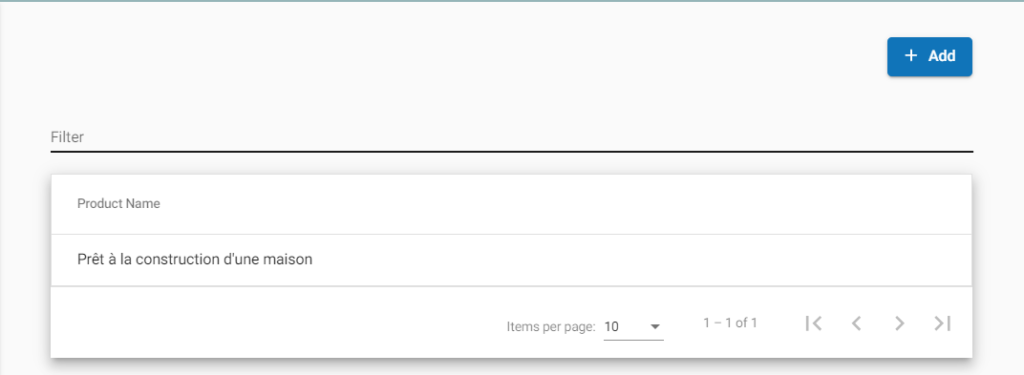
Click on ‘+Add‘ button, and the following window will be displayed:
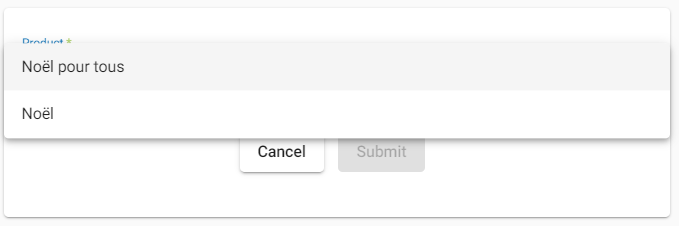
Select the loan product from the drop-down menu (for instance: Agriculture). After choosing the loan product, you can decide which loan products a client can get (Allowed Products) and which loan products are prohibited for the client (Restricted Products).
- Move loan products from the Allowed Products list to the Restricted Products list by clicking on the product name .
- Move loan products from the Restricted Products list to the Allowed Products list by clicking on the product name.
Once you’re done, click on the ‘Submit‘ button to create a product mix.
Edit or Delete Product Mix
To edit or delete a Product Mix, navigate to Admin >> Products >> Product Mix. The following window will be displayed:
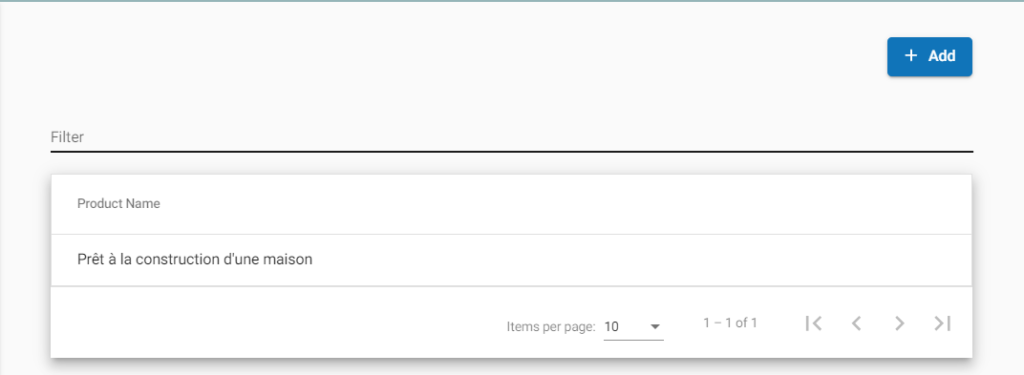
Click on the loan product on which the Product Mix is defined (in this example, ‘Prêt à la construction d’une maison’) to view the Product Mix:
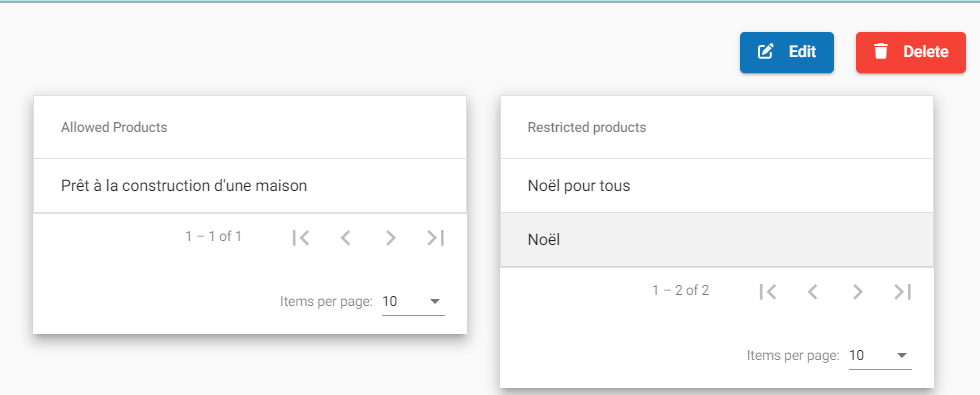
Either click on ‘Edit‘ or the ‘Delete‘ button to modify or delete the product mix respectively.