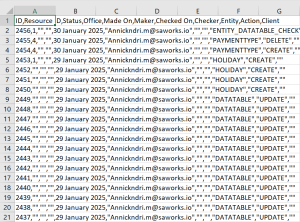Audit Trails allows you to keep track of your organization`s activities in the Phenix system. By selecting different criteria or searching by user, you can gain a better understanding of how your organization is using the Phenix platform.
From the welcome page, select Admin, then System from the drop-down menu. This will launch the System menu. Select Audit Trails.
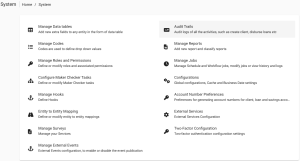
This will launch the Audit Trails page as seen in the screenshot below:
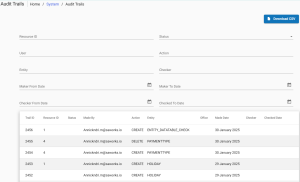
Advanced Search for a User
You can search for a user via the “User” .

This will activate additional search filters to ease your search;
- Resource ID
- Select status – drop-down menu
- Search by user
- Select Action – drop-down menu
- Select Entity – drop-down menu
- Select checker – drop-down menu
- Maker From Date
- Maker To Date
- Checked from Date
- Checked to Date
After adding the filters of your choice, Phenix display records according to the filters selected.
How to view an Audit Entry
On the Audit Trails page, select the the Audit Entry you would like to view .
A page detailing the Audit Entry will be displayed as seen in the example below:
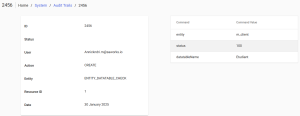
How to Export CSV
At the top-right of the report is a blue button labelled Download CSV. A CSV (or Comma-separated values) is a type of file that stores tabular data in plain text form. This allows the data to be easily transferred between programs that are not normally compatible.
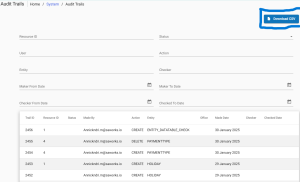
To create a CSV file of your selected data, click on the blue download CSV button. This will download a CSV file:
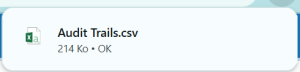
Open the CSV file with an appropriate program of your choice, for example Microsoft Excel or Libre Office Calc. Only the Audit Entries of that page will be exported.